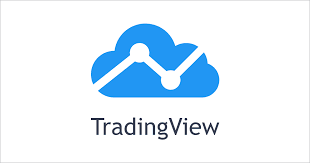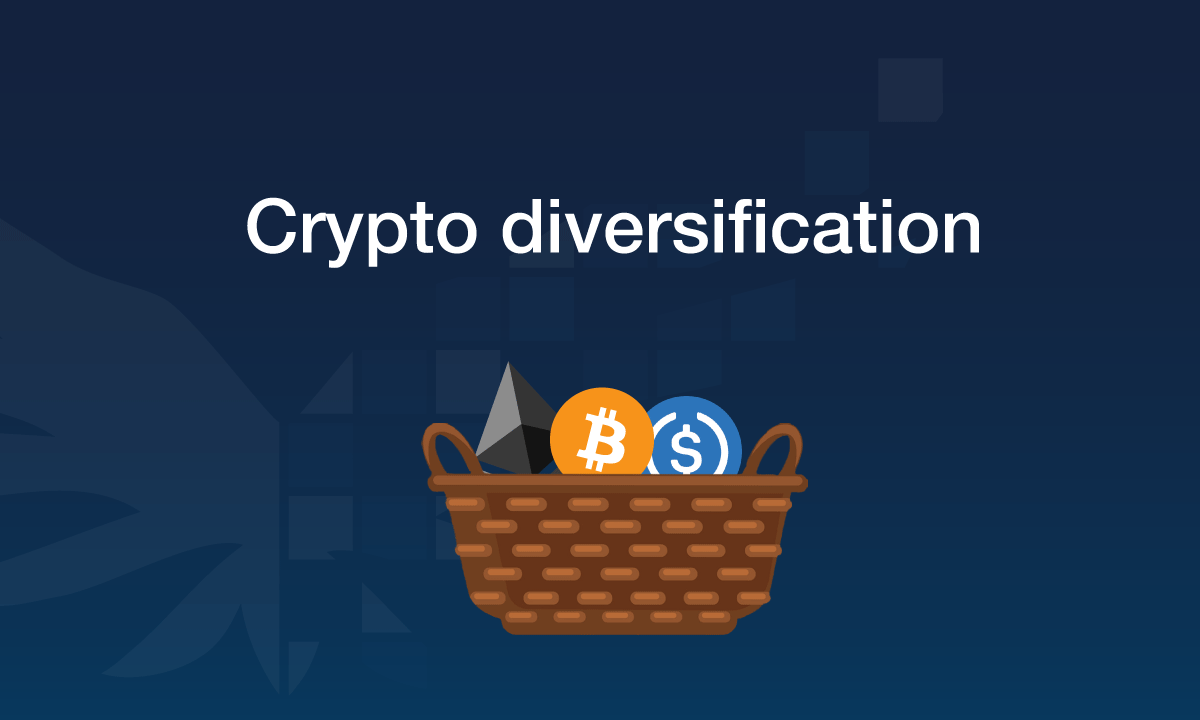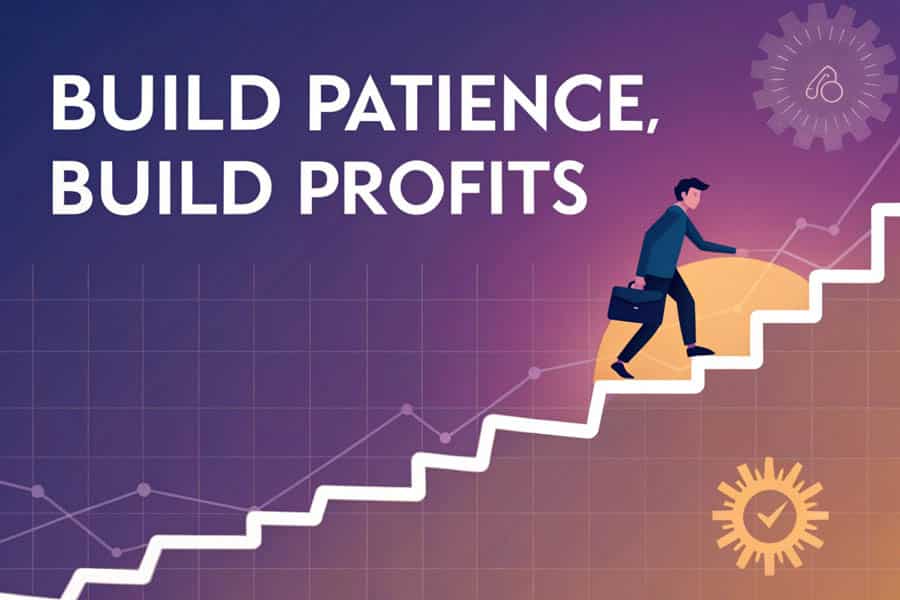How to Use TradingView for Forex Chart Analysis
Using TradingView for Forex chart analysis is an effective way to monitor, analyze, and trade in the Forex market. TradingView offers powerful tools for both beginners and advanced traders, providing interactive charts, technical indicators, and social trading features. Here’s a step-by-step guide on how to use TradingView for Forex chart analysis:
1. Getting Started with TradingView
- Create an Account: If you don’t already have one, go to TradingView and create an account. You can use it for free, but some advanced features are available through paid subscriptions.
- Select a Market: Once logged in, you can search for any Forex pair you want to analyze by typing the symbol (e.g., EUR/USD, GBP/USD) in the search bar.
2. Understanding the TradingView Interface
- Chart Area: The central area where the Forex charts are displayed. You can adjust the timeframe, zoom in or out, and change chart types (candlestick, line chart, bar chart, etc.).
- Top Toolbar: This toolbar includes tools for drawing trendlines, Fibonacci retracements, shapes, and more. You can also choose the timeframe for the chart here (from 1-minute to monthly charts).
- Left Toolbar: Contains tools like drawing trend lines, indicators, shapes, and technical analysis tools.
- Right Panel: This panel often displays indicators, alerts, news, and data. It’s also where you can add and adjust your studies (indicators).
- Bottom Panel: Displays volume and price data.
3. Analyzing Forex Charts
- Choosing Time Frames: TradingView allows you to view Forex charts in different timeframes, such as 1 minute, 5 minutes, 15 minutes, 1 hour, 4 hours, daily, and weekly. Shorter timeframes are useful for scalping and day trading, while longer timeframes are better for swing traders and position traders.
- Chart Type: Choose between different chart types such as:
- Candlestick Chart: Displays open, high, low, and close prices for each time period.
- Line Chart: Plots only the closing prices, often used to view price trends.
- Bar Chart: Displays similar information to the candlestick chart but in a different format.
- Zooming and Panning: You can zoom in and out on the chart to focus on a particular period and analyze specific price movements.
4. Adding Technical Indicators
- Technical Indicators: TradingView offers numerous technical indicators to assist with your analysis. To add indicators:
- Click on the Indicators button at the top toolbar.
- Search for the desired indicator, such as RSI (Relative Strength Index), Moving Averages (MA), MACD, Bollinger Bands, or Stochastic Oscillator.
- Once you select an indicator, it will be overlaid on the chart.
Some common indicators for Forex trading include:
- Moving Averages (MA): Simple and exponential moving averages help identify trends.
- RSI: Helps identify overbought or oversold conditions, providing potential reversal points.
- MACD: Used for spotting potential trend changes and momentum.
- Bollinger Bands: Measures volatility and indicates overbought or oversold levels.
5. Drawing Trendlines and Patterns
- Trendlines: Use the trendline tool from the left toolbar to draw lines connecting the lows (uptrend) or highs (downtrend) to identify price trends.
- Support and Resistance: Draw horizontal lines to mark important support and resistance levels where the price has historically bounced or reversed.
- Chart Patterns: Use tools to draw patterns such as triangles, channels, or wedges, which help forecast price movement.
To draw these tools:
- Select the appropriate tool from the left toolbar.
- Click on the chart and drag it to draw your lines or shapes.
6. Setting Alerts
- TradingView allows you to set price alerts to notify you when a Forex pair reaches a certain price or when an indicator condition is met.
- To set an alert:
- Right-click on the chart or the price level you want to monitor.
- Select “Add Alert” and configure the alert based on price level, conditions, and frequency of notifications.
7. Using TradingView’s Social Features
- Ideas and Ideas Feed: TradingView has a large community of traders who share their trade ideas and analysis. You can follow other traders, comment on their ideas, and even share your own analysis.
- Watchlist: Add the currency pairs you’re interested in to your watchlist for quick access to charts and analysis.
- Public Chats: Join public chat rooms where traders discuss the Forex market, share trade setups, and offer insights.
8. Paper Trading and Backtesting
- Paper Trading: TradingView has a built-in paper trading feature where you can practice trading without using real money. You can simulate trades to test your strategies in real market conditions.
- Backtesting: Test your strategies by replaying past market data. This helps you understand how your strategy would have performed historically.
- To backtest, click on the replay button in the top panel and select the starting point for your strategy.
9. Using TradingView on Mobile
- TradingView is available as an app for both Android and iOS, allowing you to access your charts, monitor the market, and trade from anywhere. The mobile version is nearly as feature-rich as the desktop version and offers an intuitive interface.
10. Risk Management
- TradingView doesn’t allow direct trading through brokers on the platform, but it helps you plan your trades using technical analysis. Always incorporate sound risk management strategies, such as using stop-loss and take-profit orders, to manage your capital effectively.
Conclusion:
Using TradingView for Forex chart analysis is a great way to analyze the market, track price movements, and test trading strategies. Whether you are a beginner or an experienced trader, TradingView offers the necessary tools to help you make informed decisions and develop your trading strategies. Make sure to combine technical analysis with proper risk management techniques to increase your chances of success in the Forex market.