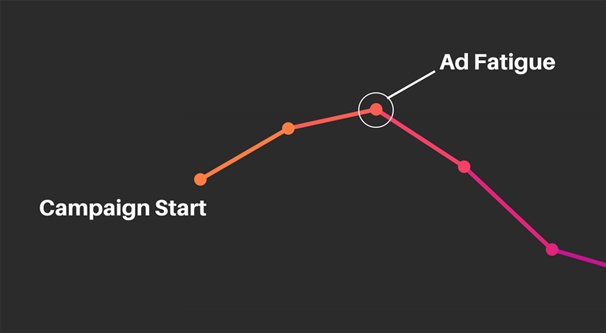How to Set Up TikTok Pixel: A Step-by-Step Guide
Setting up the TikTok Pixel is crucial for any advertiser aiming to track conversions, measure the effectiveness of ads, and optimize campaigns on TikTok. The TikTok Pixel is a small piece of code that collects valuable data about the actions users take on your website after clicking your TikTok ads.
In this comprehensive guide, we’ll walk you through the complete process of setting up the TikTok Pixel, understanding its features, and using it effectively for your advertising campaigns.
What is TikTok Pixel?
The TikTok Pixel is a tool that tracks user interactions on your website after they click or view your TikTok ads. It helps advertisers measure the effectiveness of their ad campaigns by collecting data on various actions taken by users. This includes purchases, sign-ups, add-to-cart actions, or even simple page visits.
The TikTok Pixel allows you to:
- Track conversions and optimize for them
- Retarget website visitors
- Measure the return on ad spend (ROAS)
- Create lookalike audiences
- Improve ad targeting and performance
The TikTok Pixel is a powerful tool for advertisers who want to optimize their campaigns and measure their success accurately.
How to Set Up TikTok Pixel: A Step-by-Step Guide
Step 1: Create a TikTok Ads Account
Before setting up the TikTok Pixel, you need to have a TikTok Ads account. If you don’t already have one, follow these steps:
- Visit the TikTok Ads homepage.
- Click Create an Ad to sign up for an account.
- Fill in your business details and create your account.
After creating your account, log in to access the TikTok Ads Manager.
Step 2: Navigate to Pixel Setup in Ads Manager
- Once you’re logged into your TikTok Ads Manager, click on Assets in the top navigation menu.
- From the dropdown, select Event under the “Event” section.
- Click on the Manage Pixel tab to start the setup process.
- Click Create Pixel to begin.
Step 3: Create Your Pixel
- Name Your Pixel: You’ll be asked to name your Pixel. Choose a name that is easy to remember, especially if you plan on running multiple campaigns across different sites.
- Choose Setup Method: There are two methods to set up the Pixel—Manually or using a Partner Integration (like Shopify, WordPress, etc.).
- Manual Installation: This method requires you to add the pixel code manually to your website’s header.
- Partner Integration: If you use an e-commerce platform like Shopify, BigCommerce, or Wix, you can use their built-in integrations, which are simpler and don’t require you to manually edit the website’s code.
For the purpose of this guide, we’ll focus on the manual installation method, which works with any website.
Step 4: Install the Pixel Code on Your Website
- Once you’ve created your pixel, you’ll be given a unique piece of code. This is the TikTok Pixel Code.
- Copy the Pixel Code and head to your website’s backend or CMS (Content Management System).
- Open the HTML section of your website’s header, which is typically found in the
<head>tag. - Paste the Pixel Code just before the closing
</head>tag on each page where you want to track user behavior. - If you’re not familiar with coding, it’s recommended to consult with a developer or use the platform’s built-in tools (if using a CMS like WordPress or Shopify).
For platforms like WordPress, there are plugins available (e.g., PixelYourSite or TikTok Pixel Plugin) that can automatically add the Pixel code without requiring you to manually touch the site’s code.
Step 5: Verify Pixel Installation
- After installing the pixel code, it’s important to verify if it’s working correctly. TikTok provides a tool called Pixel Helper, which can help check if the Pixel is firing correctly.
- Install the TikTok Pixel Helper Chrome Extension.
- Visit your website and ensure the extension shows that the Pixel is active and firing. If the Pixel is set up correctly, the extension will indicate that the Pixel has been triggered.
If the Pixel Helper does not indicate the Pixel is working, double-check the code installation or review the setup process.
Step 6: Set Up Conversion Events
Now that your Pixel is installed, you need to set up the conversion events you want to track. These events are user actions that you care about, such as purchases, add-to-carts, form submissions, or any other significant interaction on your website.
Steps to Set Conversion Events:
- In the TikTok Ads Manager, navigate to the Events tab under Assets.
- Click on Manage Pixel.
- Select the Pixel you just created and click on Create Event.
- Choose from predefined standard events (e.g., Purchase, Sign-Up, Add to Cart, Page View) or create a Custom Event based on the user behavior you want to track.
- After selecting the event, you’ll need to define the URL or action that triggers it. For example, for a Purchase, the event will be triggered once a user lands on the “Thank You” or “Order Confirmation” page.
- After configuring the events, save them.
Step 7: Test Your Pixel’s Performance
Once your events are set up, you should test them to ensure they are firing properly.
- Return to the TikTok Pixel Helper extension and visit the relevant pages (e.g., confirmation page, checkout page).
- Check if the events are being tracked correctly.
- If events aren’t firing, you may need to troubleshoot by reviewing the Pixel code or using TikTok’s Event Debugging tool.
Step 8: Start Using the TikTok Pixel for Campaigns
With the Pixel properly installed and verified, you can now use the data collected from your website to optimize your TikTok campaigns.
Key Features and Benefits:
- Conversion Tracking: You can measure how many conversions (e.g., purchases, form submissions) your campaigns generate.
- Retargeting: You can retarget website visitors with personalized ads based on their actions.
- Lookalike Audiences: Using the data from your Pixel, you can create audiences that resemble your best-performing customers, helping you expand your reach.
- Optimization: TikTok will automatically optimize your ad delivery based on the actions users take on your site. For example, you can optimize for purchases or add-to-carts, leading to more relevant and profitable results.
Troubleshooting Common TikTok Pixel Issues
Even with the correct setup, sometimes the TikTok Pixel may not work as expected. Here are some common issues and how to solve them:
- Pixel Not Firing: If the Pixel is not firing, ensure the code is installed on every page that requires tracking. Use the Pixel Helper to check.
- Incorrect Data: If the data reported is incorrect, ensure the event triggers are properly configured.
- Multiple Pixels: Avoid using multiple Pixels on a single website unless absolutely necessary, as this can cause data inconsistencies.
- Ad Blockers: Sometimes, ad blockers prevent the Pixel from firing. Test with the ad blocker disabled.
Conclusion
Setting up the TikTok Pixel is a straightforward process that can significantly enhance your ability to track, analyze, and optimize your TikTok ad campaigns. By following these steps, you can ensure that your campaigns are optimized for conversions and that you can track the effectiveness of your ads with precise data.
Remember, the more data you collect through the Pixel, the better you can tailor your campaigns to meet your audience’s needs. Start small with basic conversion events, and as you grow more comfortable, dive deeper into custom events and retargeting strategies.
By leveraging the TikTok Pixel, you’ll be able to fine-tune your TikTok advertising strategy and make data-driven decisions to drive the success of your business.